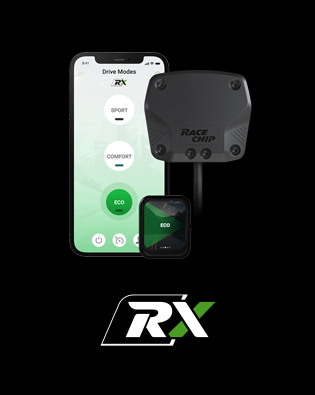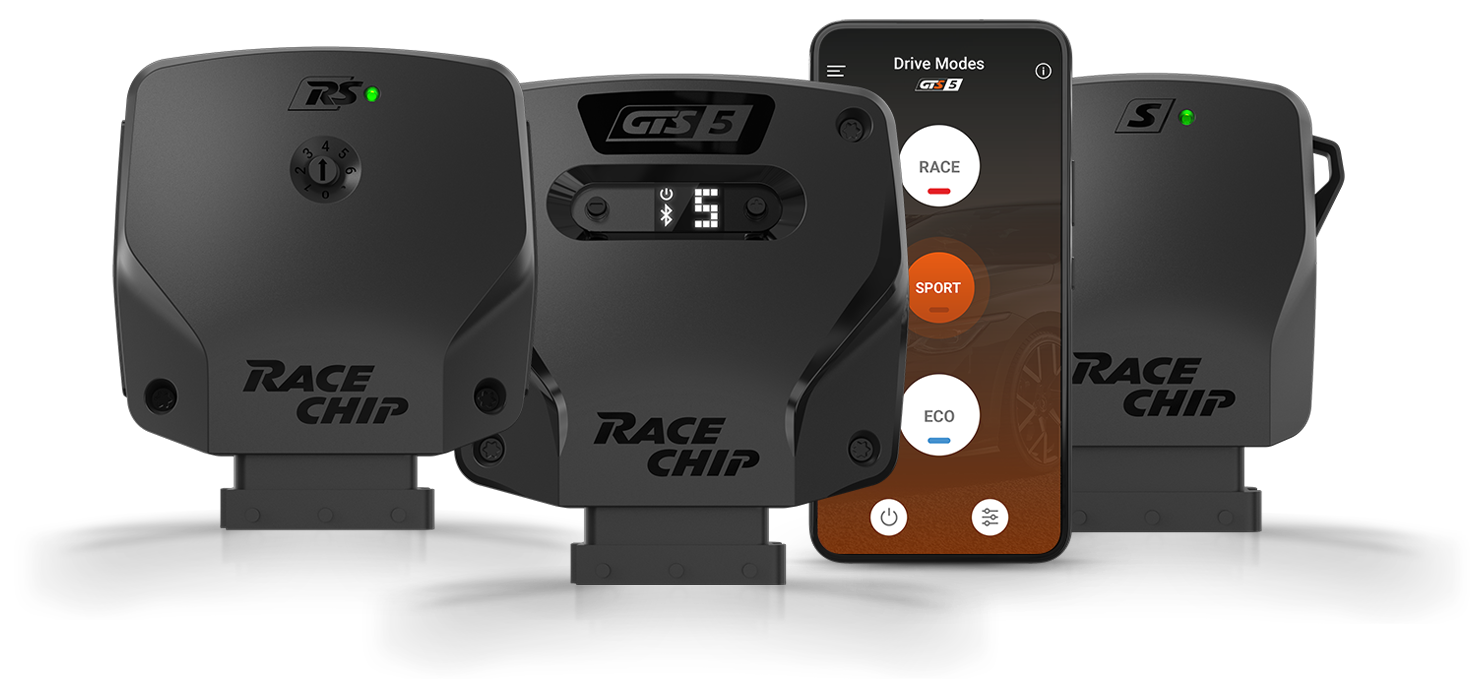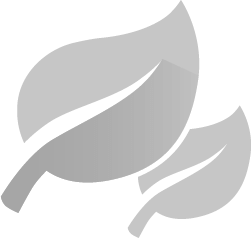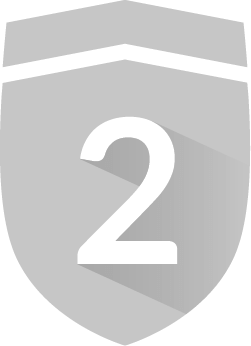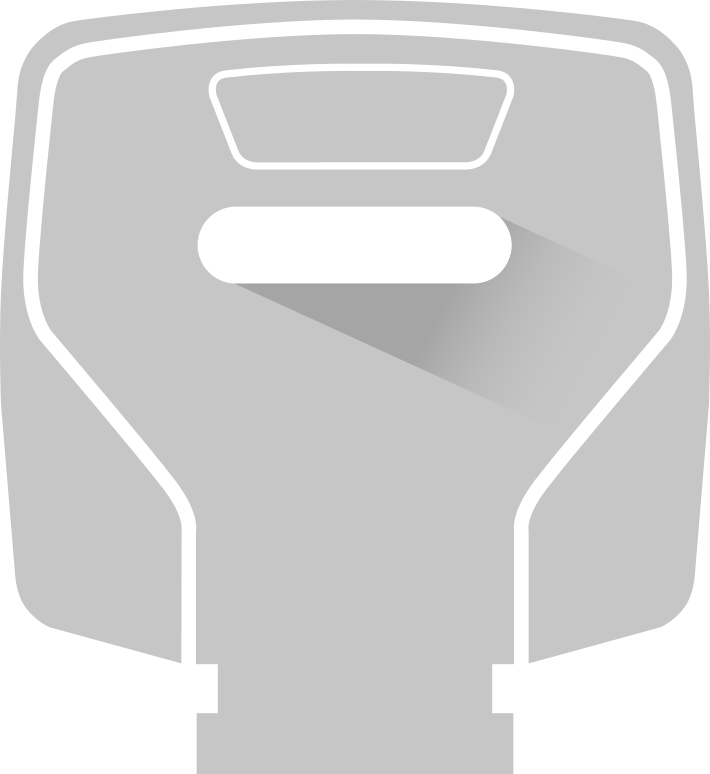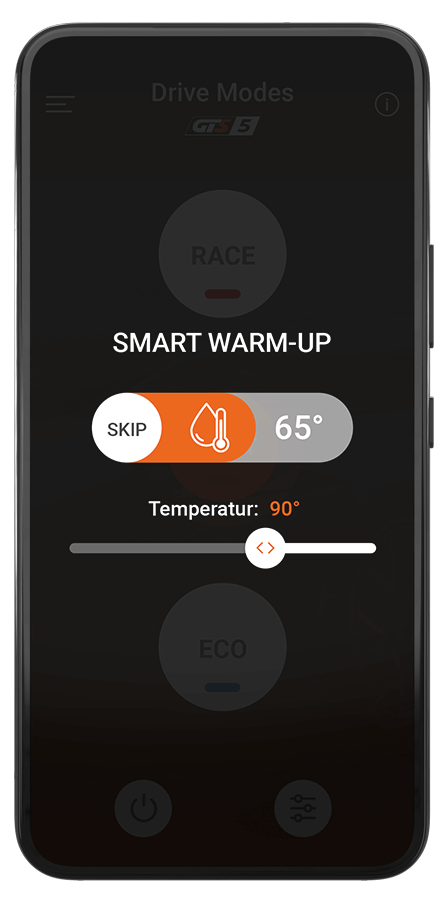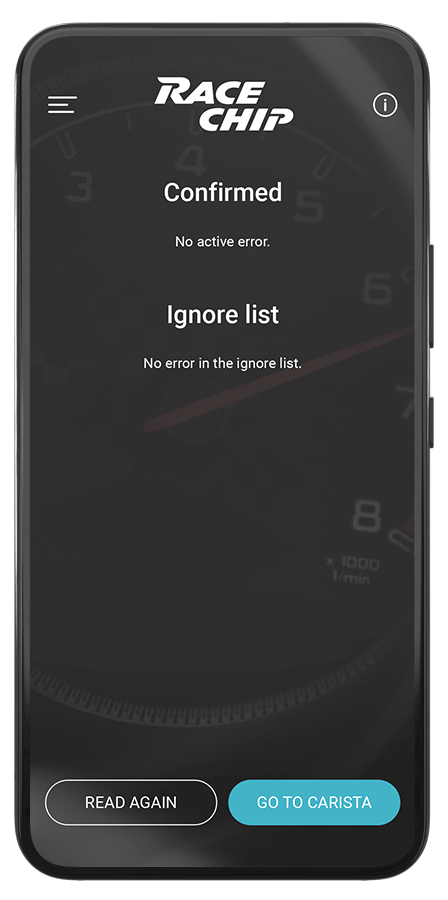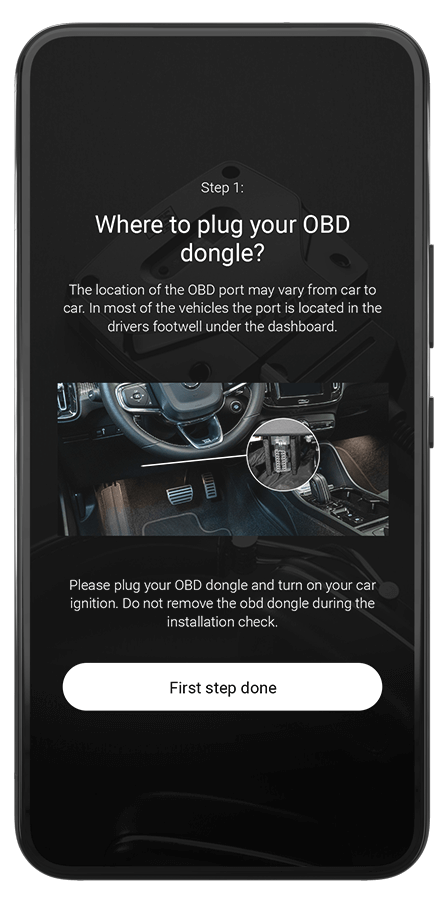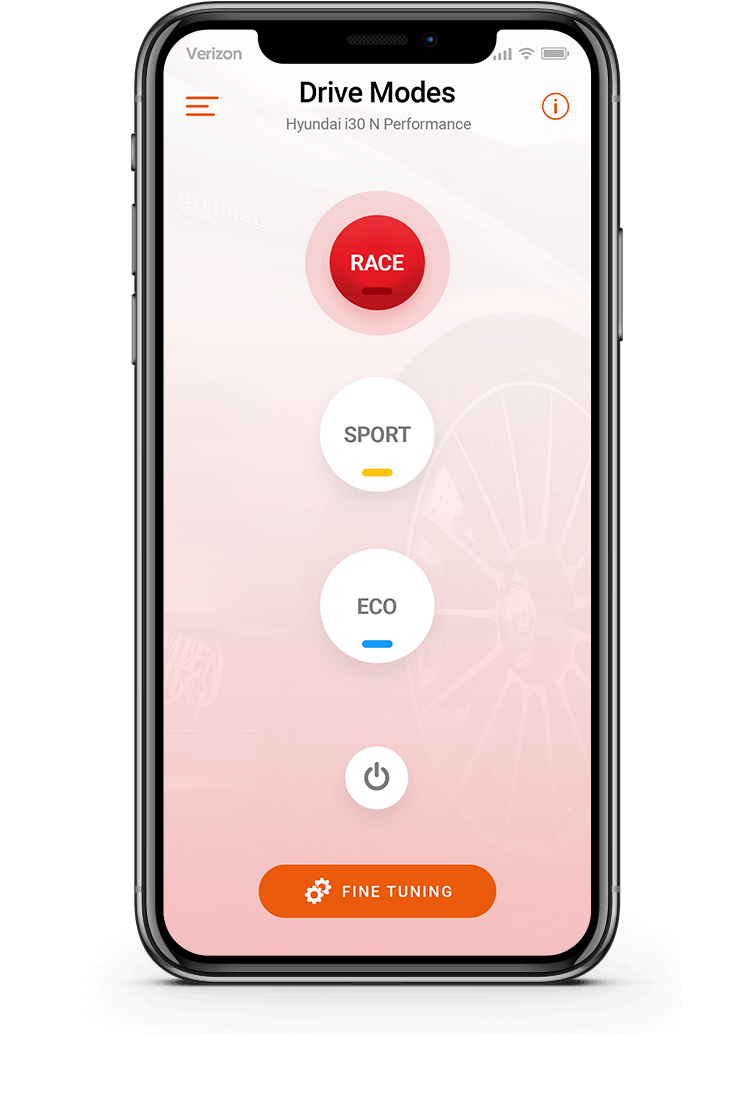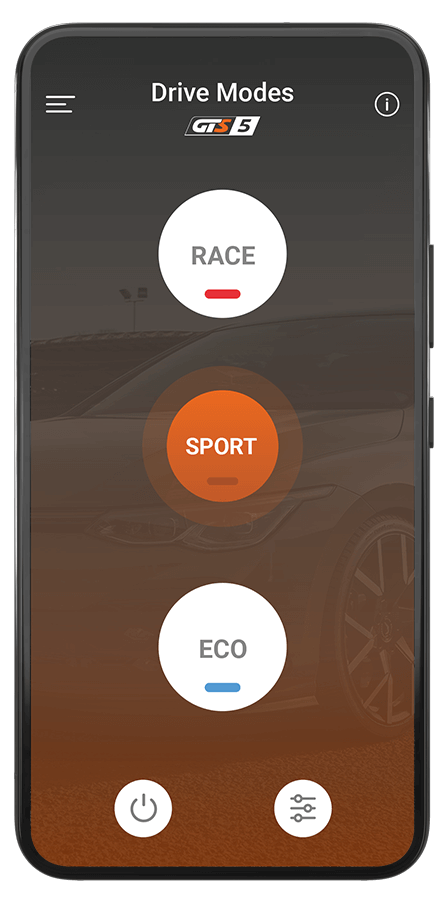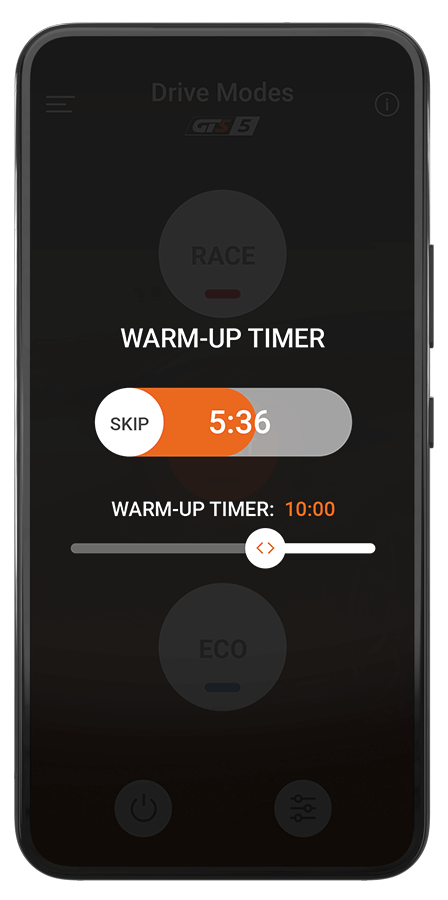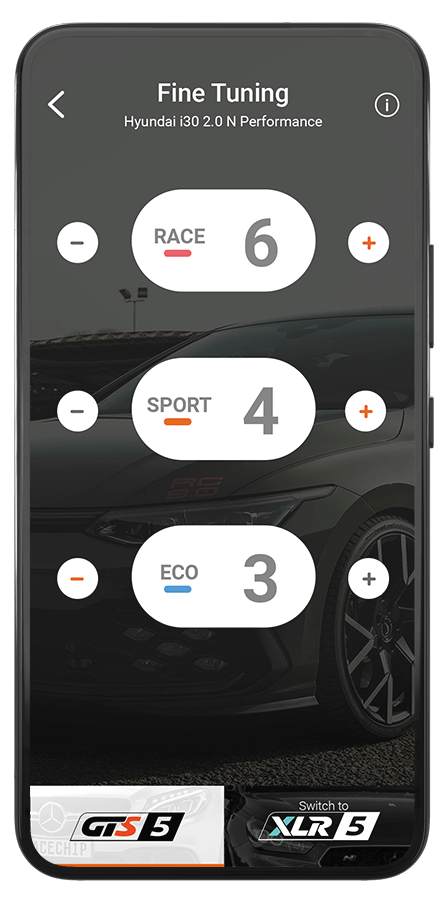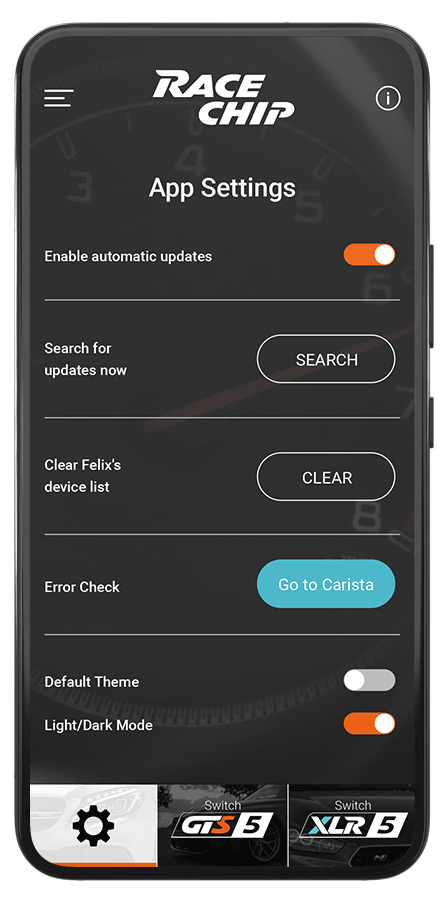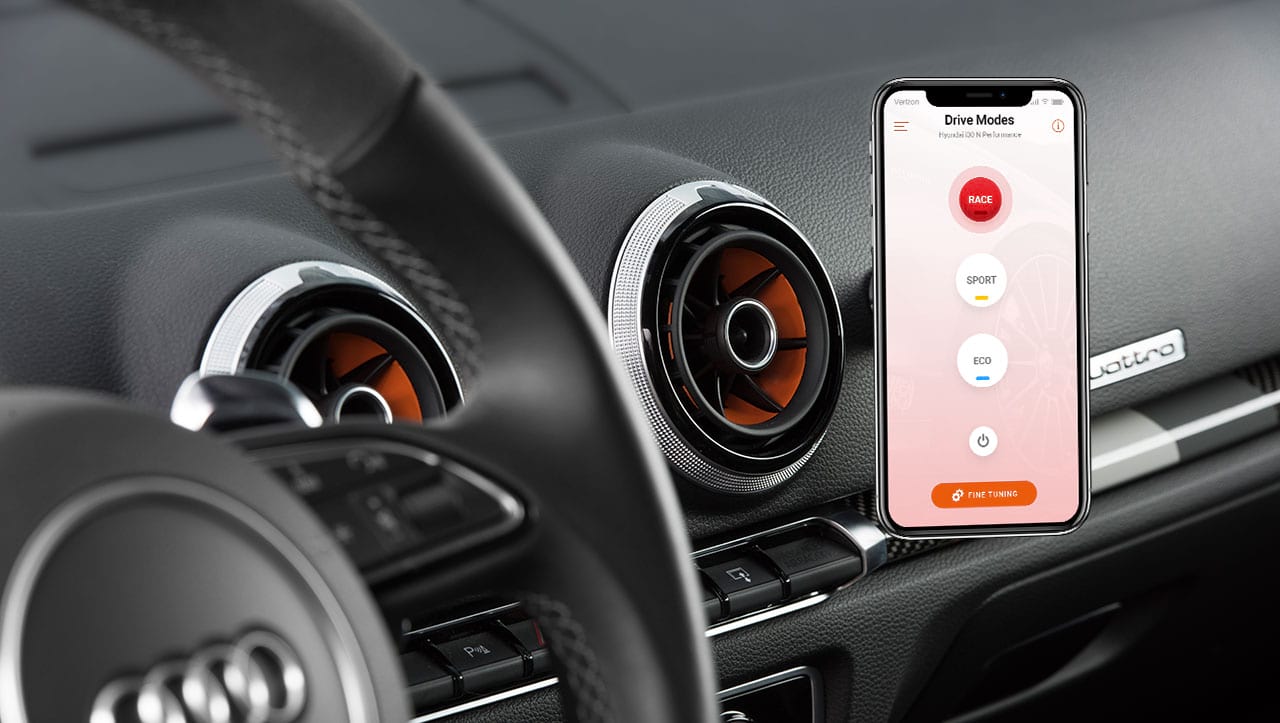Information about Cookies
What is a Cookie?
A cookie is a small text file that is stored on your computer when you visit a website. This text file stores information that can be read by the website if you visit it again later. Some cookies are necessary to ensure that the website functions correctly. Other cookies are beneficial for visitors: they store the username and other information – for example, the language settings – in a secure fashion. The purpose of cookies is to ensure that you do not have to enter the same information each time you visit the website.
Why does RaceChip use cookies?
RaceChip uses cookies to fulfill your needs as a customer in providing you an optimally tailored web-browsing and shopping experience. In using cookies, RaceChip can make sure that you are not presented with identical information each time you visit the website. Cookies can also eliminate the need for you to enter the same information twice. Cookies may also be used to optimise the performance of a website. They facilitate, for example, the logout process and help you to find specific products more quickly.
In order to protect your personal information, and to prevent loss of information or unlawful behaviour, RaceChip employs appropriate organizational and technical measures.
How can I disable cookies?
You can easily adjust your browser settings to disable all cookies. Please note: If you disable cookies, then your username and password will no longer be stored on the website and all other data that you have stored for this site, such as your customised car, will be lost.
Firefox:
- Open Firefox.
- Press the “alt” key on your keyboard.
- In the toolbar at the top of your browser, select “Tools” and then “Options”.
- Select the “privacy” tab.
- Go to “Settings History” and then “Use custom settings”.
- Uncheck “Accept cookies from sites” and save your preferences.
Internet Explorer:
- Open Internet Explorer.
- Click on “Tools” and then “Internet Options”.
- Select the “Privacy” tab.
- Select the “Advanced” button.
- Under “First-party Cookies” and “Third-party Cookies”, choose “Block” to automatically block all cookies.
- Click “Ok”.
Google Chrome:
- Open Google Chrome.
- Click on “Tools”.
- Select “Settings” and then “Advanced Settings”.
- Select “Content Settings” in the “Privacy” section.
- You can deselect cookies and save your preferences in the “Cookies” section.
Safari:
- Open Safari.
- Select the “Preferences” option in the tool bar and then select the “Privacy” panel in the following dialogue box.
- Under “Cookies and website data” you can specify if and when Safari should accept cookies from websites. For more information click on the Help (?) button.
- For more information on the cookies that are stored on your computer, click on “Details”.